For people nowadays, the mobile phone camera function has almost replaced digital cameras. Not only is it very convenient and easy to use, but the effects are becoming more and more professional. For example, Apple officially announced the new generation of iPhone 13 and 13 Pro series on the 15th. The camera can almost shoot professional-grade film effects. Going out to take pictures with a new iPhone in hand, if you still only use the built-in “Camera App” of the iPhone and press the shutter to take pictures immediately, it would be too outdated! “Free 3C Technology Channel” collected 5 iPhone camera hidden functions that even fruit fans may also ignore. Quickly follow the steps below to set up, and learn the super crazy photo strategy once!
 “Free 3C Technology Channel” collected 5 iPhone camera hidden functions that even fruit fans may also ignore. Quickly follow the steps below to set up, and learn the super crazy photo strategy once! (Picture/data photo)
“Free 3C Technology Channel” collected 5 iPhone camera hidden functions that even fruit fans may also ignore. Quickly follow the steps below to set up, and learn the super crazy photo strategy once! (Picture/data photo)
1. Selfie no longer reverses left and right → the front lens automatically flips
When many people use the iPhone front camera to take selfies, they will find that the photos they take will be upside-down. No matter how they look at them, they don’t feel like themselves. They have to go to post-production and flip the photos back horizontally. However, after iOS 14, the photos will be reversed. It can finally be flipped automatically!
As long as you turn on this function in “Settings→Camera→Front Camera Mirror Flip”, subsequent selfies will not find the left and right reverse problems.
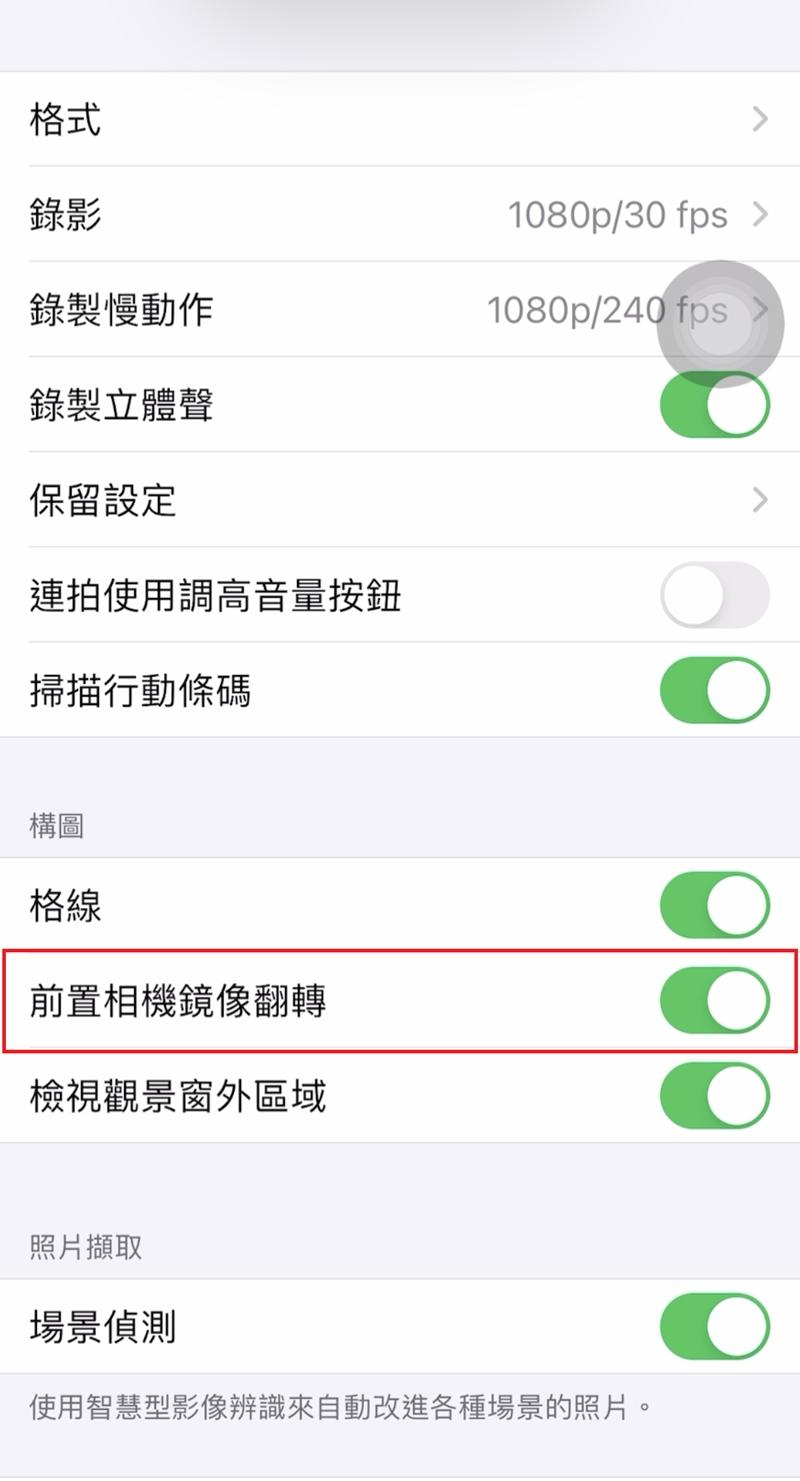 As long as you turn on this function in “Settings→Camera→Front Camera Mirror Flip”, subsequent selfies will not find the left and right reverse problems. (Photo/Photo by reporter Lin Xiuhao)
As long as you turn on this function in “Settings→Camera→Front Camera Mirror Flip”, subsequent selfies will not find the left and right reverse problems. (Photo/Photo by reporter Lin Xiuhao)
2. Self-portrait, no begging → Voice-activated photo
If you are traveling alone and want to take beautiful photos online, but there are no passersby or other tourists around, or someone who is more shy and dare not speak, the following trick is not to ask someone to take a selfie with “voice control”, but you must learn it!
First open iPhone “Settings→Accessibility→Voice Control”, then click “Custom Command→Add Command”, and then enter the English word or sentence you want to use as a command under “Words”. After inputting, click “Action→Perform Custom Gestures”, then click “Hide Control Items” below, and then use your finger to click the approximate position of the photo shutter. After clicking, you can click “Save” in the upper right corner. , And then return to the “Add Command” page, click “Save” to complete all settings!
I also want to remind everyone that the current voice control function only supports English, so inputting Chinese is not possible!
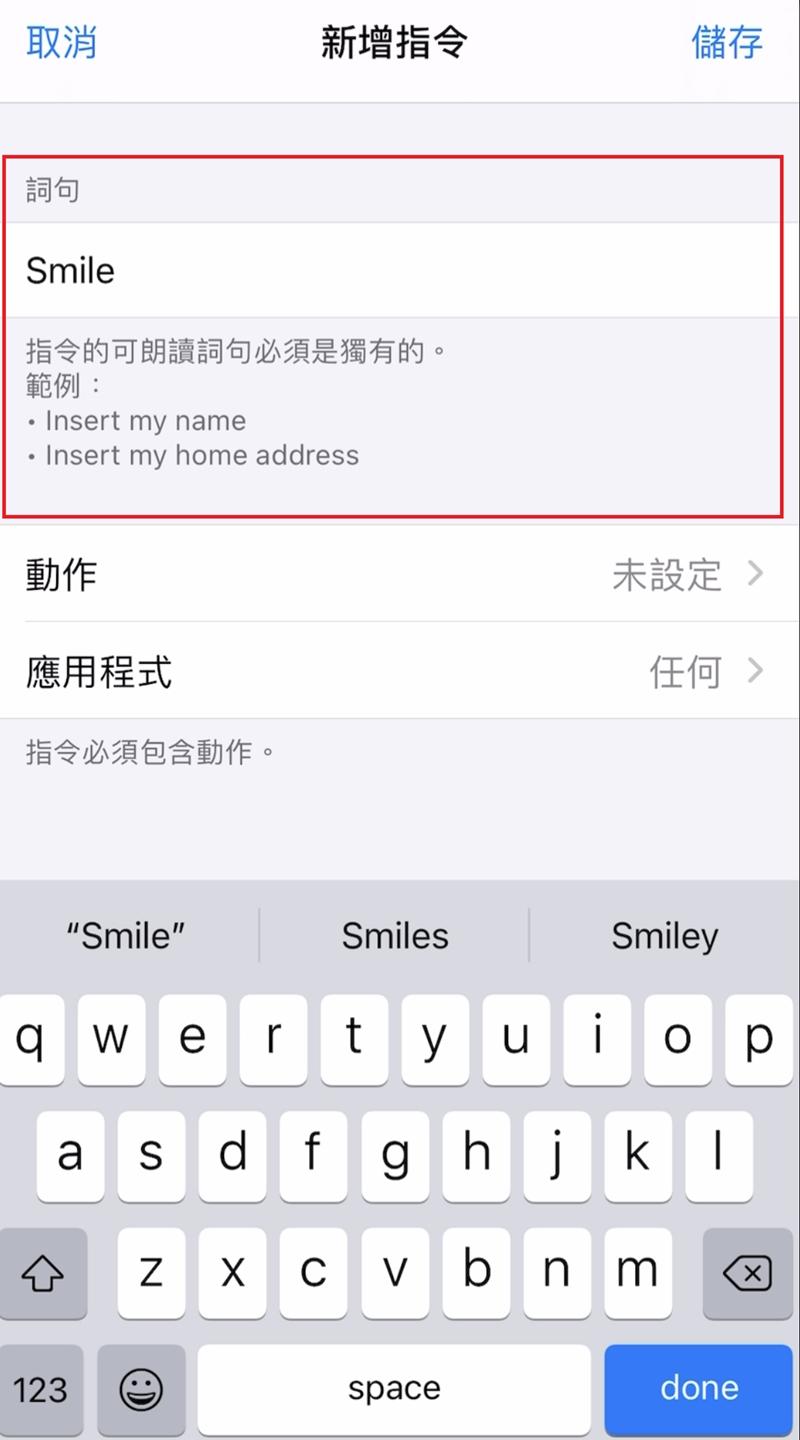 Voice-activated camera, currently the voice-activated function only supports English, so inputting Chinese is not possible! (Photo/Photo by reporter Lin Xiuhao)
Voice-activated camera, currently the voice-activated function only supports English, so inputting Chinese is not possible! (Photo/Photo by reporter Lin Xiuhao)
Next, turn on the “Voice Control” function. A blue microphone icon is displayed on the upper left of the screen, which means the setting is successful. Then turn on the camera and speak “specified words” to the phone, and the system will automatically recognize and execute the camera command! This can be said to be a very convenient tool, no need to find someone to help, just shout to the iPhone to get it.
 Turn on the “Voice Control” function, and a blue microphone icon is displayed on the upper left of the screen, which means the setting is successful. (Photo/Photo by reporter Lin Xiuhao)
Turn on the “Voice Control” function, and a blue microphone icon is displayed on the upper left of the screen, which means the setting is successful. (Photo/Photo by reporter Lin Xiuhao)
3. I want to record and take pictures → take pictures while recording
Sometimes when recording a video, I also hope that the current picture can be taken into a photo. If it is a picture that can be repeated, it does not matter that you can shoot again after recording, but some pictures are not easy to reproduce. What should I do?
In fact, as long as you turn on the iPhone recording function and press the recording button, a shutter button will appear on it. At this time, you can press the shutter button to take pictures while recording!
 Turn on the iPhone recording function. After pressing the recording button, a shutter button will appear on it. At this time, you can press the shutter button to take pictures while recording! (Photo/Photo by reporter Lin Xiuhao)
Turn on the iPhone recording function. After pressing the recording button, a shutter button will appear on it. At this time, you can press the shutter button to take pictures while recording! (Photo/Photo by reporter Lin Xiuhao)
4. Simply make exclusive GIF files→Live Photo 2.0
Do fans still remember the Live Photo function? It can turn photos into dynamics. Although the functions are novel, the effects and changes are really limited. However, in subsequent updates, Live Photo is also advanced to version 2.0, with three new modes added.
First, click on the camera to turn on the “Original Function” first, and then open the “Original Photo” after taking a picture. Press and swipe up to see three different effects: “Loop Play”, “Play Back and forth”, and “Long Exposure”. Make good use of the original photos to create your own BOOMERANG and GIF files!
 Live Photo is also advanced to version 2.0, with three different effects: “Looping”, “Playing back and forth”, and “Long Exposure”. (Photo/Photo by reporter Lin Xiuhao)
Live Photo is also advanced to version 2.0, with three different effects: “Looping”, “Playing back and forth”, and “Long Exposure”. (Photo/Photo by reporter Lin Xiuhao)
5. Tilting and tilting are not afraid of crookedness→Cross level
In daily life, you may need to take some things from the top, such as: food, ID photos, etc., but the level of each shot is very crooked, and the photos become very strange and disturbing. In fact, since iOS 11, the iPhone has also Provides tips for taking pictures from above!
First, you need to go to “Settings→Camera→Enable Grid”, and then when shooting overhead, iPhone will automatically display two white and yellow crosshairs in the center of the screen. When the two crosshairs overlap and become a yellow crosshair, it means iPhone In a horizontal state, the photos taken at this time will not be skewed.
 When shooting overhead, iPhone will automatically display two white and yellow crosshairs in the center of the screen. (Photo/Photo by reporter Lin Xiuhao)
When shooting overhead, iPhone will automatically display two white and yellow crosshairs in the center of the screen. (Photo/Photo by reporter Lin Xiuhao)
The above 5 hidden functions of iPhone camera, please try it out with your own hands, and make sure to become an iPhone expert in Zhenggang after you learn it! Would you like to know more about the operation? The exciting content is in the video above!
No need to draw, no need to grab, watch the news with the app now, make sure to win prizes every day, I download the app and follow me to see the activity method
.

