
Here are 14 tips on how to use AirPods Pro in a convenient way.
Knowing AirPods Pro is more convenient!
AirPods Pro, released by Apple at the end of October, features an active noise canceling function that makes it easy to listen to music even when the surroundings are noisy.
MacRumors has 14 tips to make AirPods Pro more useful to know.
1. Remove AirPods Pro correctly from the case
If you pinch AirPods Pro and try to remove it from the charging case, it will cause your fingers to slip and become difficult to remove, and may cause it to drop.
If you put your finger in the dent inside the lid of the charging case and pull out AirPods Pro with the belly of your finger, you can easily remove it.

2. Use noise canceling to improve sound quality
AirPods Pro's noise-cancelling function not only cancels external sounds, but also measures the sound conditions 200 times per second with an internal microphone to achieve optimal sound quality.
Therefore, you can enjoy music with better sound quality by using noise canceling.
You can turn noise canceling on / off by pressing and holding the AirPods pressure sensor or using the iPhone Control Center.

3. While charging wirelessly, check the battery level of the charging case
When the AirPods Pro wireless charging case is placed on a Qi standard wireless charger, the front LED will light and turn off in seconds.
By tapping the surface of the charging case placed in the wireless charger, the LED can check the battery level.
Charging is complete when the light color is green, and charging when it is orange.
This function was available even when the AirPods Pro charging case was placed in a silicon cover.

4. Use noise canceling on one AirPods Pro
AirPods Pro's active noise canceling will not work unless it is worn on both ears by default.
When calling, it is convenient to use Air Cancels with AirPods Pro only on one ear.
To use noise canceling with just one ear, open "Accessibility"> "AirPods" in the "Settings" application, and turn on (green) "Noise canceling when only one AirPods is installed."

5. Operate noise canceling from Apple Watch
AirPods Pro active noise cancellation can also be operated from Apple Watch.
With AirPods Pro connected to your iPhone and playing music, swipe the bottom edge of the Apple Watch screen up and tap the icon that combines the triangle and circle at the bottom left of the screen.

Tap AirPods Pro displayed in the list to select it.
6. Using iPhone as a sound collector
The AirPods series can use the “live listening” function that sends the sound collected by the iPhone microphone to the AirPods and listens to the sound from a remote location.
To use this function, add the live listening function to the Control Center as follows.
In the “Settings” app, go to “Control Center”> “Customize Controls” and tap the “Hearing” + button with the ear icon.

When you open the Control Center, an “auditory” icon is added.

If you tap this icon to open it, you can switch live listening on / off.

When turned on, the sound collected by the iPhone can be heard with AirPods, and the sound level is expressed by five dots.
7. Listen to two AirPods at the same time
With iOS13.1 / iPadOS 13.1 and later, you can listen to audio played on an iPhone or iPad simultaneously with two AirPods.
While wearing AirPods and playing audio on iPhone or iPad, tap the icon that combines triangles and circles in the Control Center.
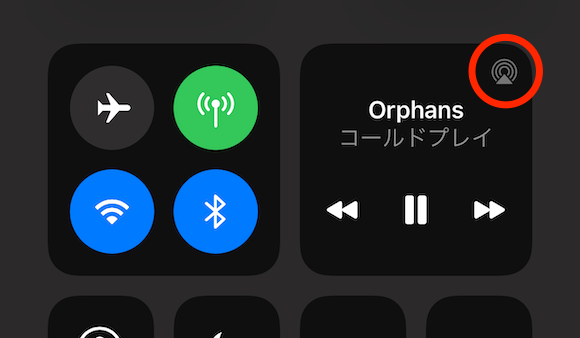
When you tap “Share Audio…”, “Please bring another headphone or iPhone or iPad to which the headphone is connected to this iPhone” is displayed.

When AirPods are detected, two people can listen to the sound at the same time. Volume can be controlled individually.

This is useful when you are running together or watching the same movie on an airplane.
This feature is available for iPhone 8 and later, iPod touch (7th generation), 12.9-inch iPad Pro (2nd generation and later), 11-inch iPad Pro, 10.5-inch iPad Pro, iPad (5th generation and later), iPad Air (3rd generation) ), IPad mini (5th generation).
8. Wear each one for a long time
If you want to use AirPods Pro for as long as possible, you can wear one ear at a time.

If only one of the AirPods is removed from the charging case and attached to the ear, audio will be output from the detected AirPods.
When the alarm sounds to alert you that the battery is low, replace the AirPods that were left in the charging case.
In this case, the stereo sound is converted to monaural, so the sound quality is sacrificed, but it is effective when you want to continue using AirPods for a long time.
9. Change long press time to switch quickly
AirPods Pro can be switched between noise canceling mode and external sound capture mode by pressing and holding the pressure sensor.
If you want to change the setting quickly by shortening the long press time, you can change the setting as follows.
Open "Accessibility"> "AirPods" in the "Settings" application, and change the "Press and hold interval" in the middle.

When I measured it, the noise canceling mode and the external sound capture mode were switched in about 1.3 seconds for “default”, about 1 second for “short”, and about 0.8 seconds for “shorter”.
10. Adjust double-click and triple-click intervals
AirPods Pro can be operated by pressing the pressure sensor, press once to play / pause and answer the phone, press twice to skip to the next song, press three times to skip to the previous song. .
To change this feeling, open "Accessibility"> "AirPods" in the "Settings" application, and change the "Press interval".

By the way, even if it is changed to “slow” or “slowest”, it can be operated in the same way as “default” even if pressed twice or three times.
11. Find missing AirPods
If you can't find AirPods Pro, you can search for it by accessing "Find My iPhone" from the "Find" app or icloud.com in your browser.
Tap the name of the AirPods you want to find in the “Search” app or “Find My iPhone” on icloud.com, and “Play Sound” and “Route” will be displayed.

If the AirPods are in an area where you can hear sound, such as in a room, select “Play Sound” and an electronic sound will be emitted from the AirPods.
If you don't know where it was dropped, tap "Route" to check the route to the location where the iPhone was last connected on the map.
12. Voice notification of caller
Combining an iPhone or Apple Watch cellular model with AirPods will tell you who Siri called you without looking at the screen.
To use this function, open "Phone"> "Notify by voice" in the "Settings" application and select "Headphones only". Siri will read the caller name while AirPods are installed.

If you select "Headphone and car", the caller's name will be read out while connected to the car audio via Bluetooth.
13. Have Siri tell you how much battery is left in AirPods
You can check the battery level of AirPods when you close it to the iPhone with the charging case open, but you can also let Siri tell you.
If you ask Siri with "AirPods battery level?" Etc. with AirPods installed, it will tell you the remaining battery level.

You can also check the battery level of AirPods from the Apple Watch Control Center.

14. Reset AirPods
If AirPods cannot connect to iPhone, audio is interrupted, or charging is not possible, resetting AirPods may improve.
Put AirPods in the charging case, close the lid, wait 30 seconds, open the lid, and connect to the iPhone.
Open "Bluetooth" in the "Settings" app and tap the "i" mark next to the AirPods name.

When you tap “Unregister this device”, a confirmation screen appears. Tap “Unregister device”.
After that, when you open the lid of the AirPods charging case near the iPhone, "Not your AirPods Pro" is displayed, so tap "Connect".

Follow the onscreen instructions and press and hold the button on the back of the charging case to connect AirPods to your iPhone.
Click here for video
You can see the video released by MacRumors here.
Source: MacRumors
(hato)
Source: iPhone Mania

